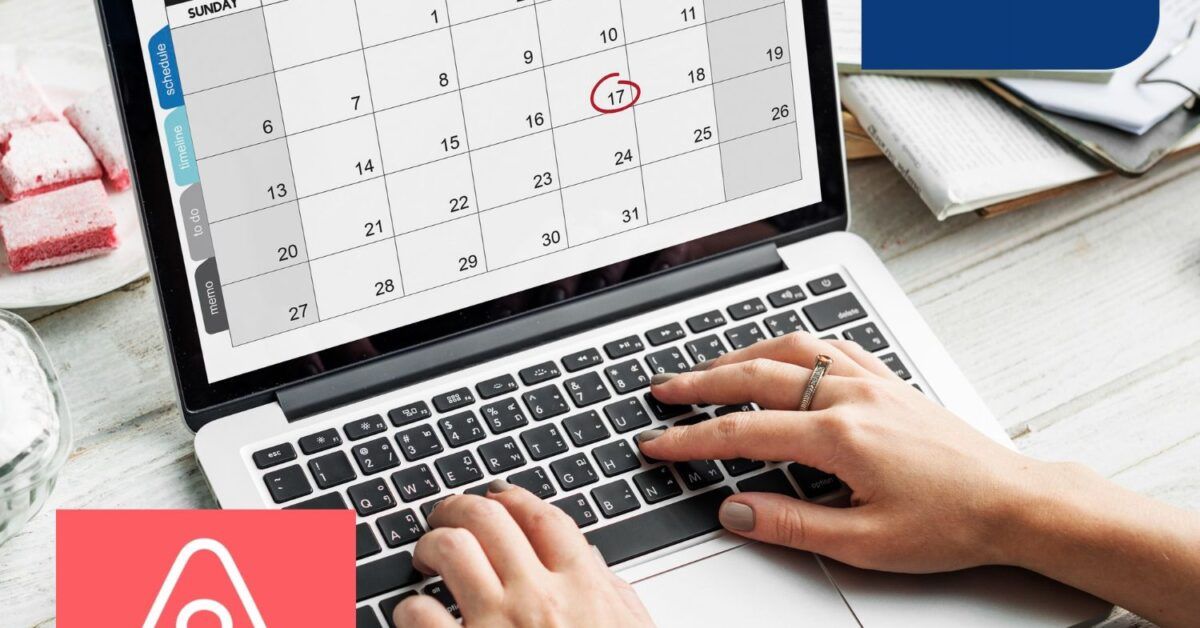Your hotel, B&B, or short-term rental is thriving: you’re overwhelmed with bookings and couldn’t ask for more. To maximize the number of bookings, you decided to list your property on both Booking and Airbnb, and now you find yourself managing two different platforms, not without some difficulties. I bet one of the main problems you have is synchronizing the calendars of the two services to avoid multiple bookings for the same rooms on the same dates.
If you’ve been managing this operation manually until now, know that you won’t have to do it anymore: in this article, I will explain how to connect the Booking and Airbnb calendars. With this option, you can synchronize the calendars of the two platforms to avoid mistakes and offer your guests the best service possible. Imagine having to tell a guest that you cannot host them on the dates they selected because they are already booked: it’s not a nice situation, is it? By synchronizing the calendars, you won’t have to worry about that anymore.
If you’re still in the early stages of your business and want to learn how to register your property on the two sites, I recommend reading my guides on how to become an Airbnb host and how Booking works for owners. If you already have everything in order to host travelers, keep reading to discover how to connect the two calendars!
Table of Contents
How to Connect Booking and Airbnb Calendars
Affective care for your guests is crucial to ensure they have a perfect stay. The first thing you need to ensure is obviously that their room is free and ready for their arrival. It may seem trivial, but when managing the same property on multiple platforms, it’s easy to overlook a date and find yourself with the same room or apartment booked on the same days by different guests.
Instead of synchronizing the calendars manually between Airbnb and Booking, you should connect them automatically to avoid missing any bookings and embarrassing situations. What do you say? You don’t know how to do it? I’ve written this guide just to help you with this task and let you enjoy your hosting experience in peace.
To connect the two calendars, go to your Airbnb host page and click on Calendar in the top menu. In the screen that opens, in addition to viewing the already booked dates, you can link the platform calendar with those of other external sites, such as Booking. To do this, click on Availability in the Settings sidebar and scroll until you find the option Link Calendars.
In this section, click on Link to another website and click on Copy to copy the link to your Airbnb calendar. Once done, you need to copy the link on Booking to start the synchronization. Open another browser window, navigate to the extranet login page, and enter your registered email address in the Username field. In the next screen, enter your password and click on Login to access your property’s control panel.
Now click on Calendar and Prices in the top menu and then select Synchronize Calendars from the dropdown menu. Booking has eligibility criteria for calendar synchronization and your property may not be eligible for sharing. Your hotel, B&B, or apartment may not be suitable for calendar sharing: in this case, the Synchronize Calendars option will not be displayed in the dropdown menu.
For a property to be eligible, Booking requires that there be a maximum of 20 types of rooms, with a maximum of one unit for each type, and that you do not use management software to manage rooms and availability, such as a channel manager or any services related to connectivity and XML management, as these tools take care of monitoring and updating bookings. If you use such a service, I recommend linking your Airbnb account to that tool for complete visibility on reservations.
If, on the other hand, you can see the option in the menu, in the next screen click on Add Calendar Connection. Now copy the Airbnb link into the Copy and paste the calendar link here field. Name this connection by entering it in the Calendar Name field, so you remember that it is the synchronization with Airbnb.
Now click on Next Step to export the Booking calendar as well. In the Export Calendar section that opens, click on Copy Link to copy the URL for your property’s calendar. Once done, go back to the Airbnb site and, still in the Link to another website section, paste the link into the Link to another website field. Again, name the connection by entering it in the Calendar Name field and click on Add Calendar to complete the operation.
All done: the calendars are now synchronized, and you no longer need to fear double bookings. On Airbnb, the calendar updates automatically every 2 hours and synchronizes with any other calendars you have connected. However, you can update availability at any time by navigating to the listing page and clicking on Calendar: in the side window, select Availability and scroll down again to the Link Calendars section. Here locate the calendar you imported from Booking and click on Update to refresh bookings. If you want to remove it, click on Edit and in the next screen click on Unlink Calendar.
You can do the same operation on Booking: from the main management screen, click again on Calendar and Prices, then on Synchronize Calendars. Scroll to the connection created previously and click on Import Now to refresh it. If you want to remove it, click on Remove.