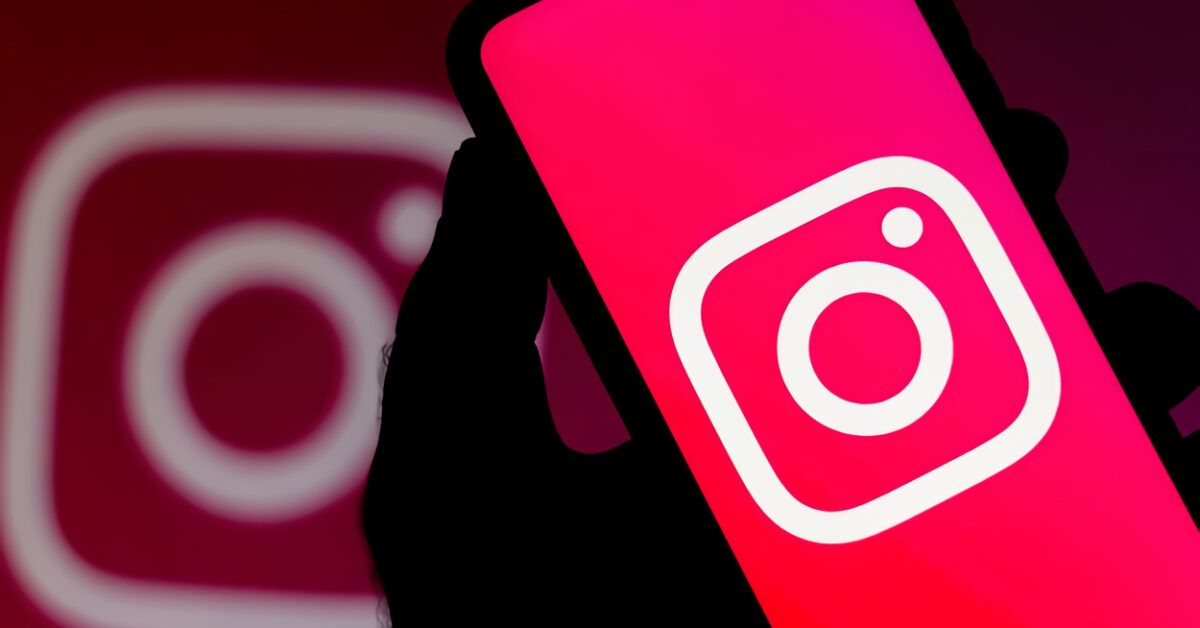Instagram is your favorite social network, but you find it hard to keep up with all its numerous, ever-evolving functions. In this regard, you are looking for a solution that allows you to publish a video on Instagram while ensuring that the playback continues automatically.
Well, if that’s the case and you want to know how to loop a video on Instagram, don’t worry: in the following sections of this guide, I will provide you with all the useful information regarding the topic and I will explain step-by-step how to achieve it using the different features provided by the popular photo-sharing platform owned by Facebook, and more.
So, if you’re eager to learn more and can’t wait to get started, sit back comfortably and take a few minutes of your free time to carefully read all the procedures I’m about to provide you with. Put them into practice, and you’ll see that you’ll easily and quickly achieve your goal. Are you betting on it? At this point, all that’s left is for me to wish you a good read and a lot of fun!
Table of Contents
- Preliminary Information
- How to Loop a Video on Instagram Stories
- How to Loop a Short Video on Instagram Reel
Preliminary Information
Before explaining how to loop a video on Instagram, I need to provide you with some preliminary information about it. First of all, all the steps we are going to see involve the use of the Instagram app for Android, also available on alternate stores, and for iOS.
You should also know that, in the past, videos published on Instagram did not loop: when watching a video, playback would automatically stop at its end. However, following some updates, the social network introduced the feature for continuous automatic playback of videos, hence their playback loops automatically. But not always.
There is a distinction to be made. As I write this guide, all Instagram videos are published as Reels, but as I have already anticipated, looping is not always active. When you scroll through Reels in the Explore section, looping is active, so the video automatically plays again. However, if you are browsing a profile or a page and open the Reel directly from the profile, there is no looping: when the video ends, the Watch Again button appears.
If you’re wondering how to put a loop on a video on Instagram Stories, you should know that this is not possible in the strictest sense, as the playback of a video published in stories does not loop. However, in this section of Instagram, you can use an alternative solution, which is the Boomerang function that, as I will explain in the chapter dedicated to the topic, is useful for creating short videos that loop a set number of times before stopping.
Having made the necessary premises, in the following chapters of this guide, I will explain in detail how to publish a video in loop in both Reels and Stories on Instagram, so that you can take advantage of the native functionality of the social network that automatically plays videos infinitely.
How to Loop a Video on Instagram Stories
Since, as mentioned, it’s not possible to loop a video on Instagram Stories, I want to explain how to use an alternative feature called Boomerang, which allows you to create short videos that loop a certain number of times (then stop).
To use it, after starting the Instagram app on your smartphone, tap the (+) button located on your profile screen and then tap on Story to open the editor. From the Instagram home, you can also swipe left to right to directly access the Story editor.
Now, tap on the Boomerang option (represented by the infinity symbol) and record the video you want to post by pressing the round button in the center, where the infinity symbol has appeared. Once done, after possibly editing the story you just recorded using Instagram’s default tools, such as stickers (the smiley face icon) and overlay text (the Aa symbol), tap the Your Story button to publish the video.
In case of doubts or issues, or for more information on how to make Boomerang videos on Instagram, refer to my dedicated detailed guide on the subject.
How to Loop a Short Video on Instagram Reel
As I already specified in the initial paragraphs, looping of Reels is not always active at the time of writing. But there are tricks to consider.
If you want to achieve a Boomerang effect on your profile, so as a Reel, you just need to save the story and then publish it as a post, since we already know that all videos in posts are published as Reels.
If the Boomerang effect does not satisfy you or is not suitable for the Reel you have in mind, consider using some video editing apps and I’ll tell you how. First, it’s advisable to resort to this solution only if the video is short; otherwise, you would exceed the duration limit for Reels (the maximum is 3 minutes) or it might end up being boring. If you think the playback serves your purpose, then use the apps I already suggested, and in the timeline insert the video multiple times, as many times as you want it to loop.
For instance, if you want two repetitions, insert the clip twice in the timeline of the video editing app, if you want it to repeat three times, insert it three times, and so on. For more information on how to edit a video, read my tutorial.
Once done, save the video to your Gallery and proceed with uploading the video to Instagram.
What do you say? You want to make this Reel go viral? Well, I suggest you delve into my guides on the best times to post on Instagram and the best days to make the most of this social platform. I also dedicated a guide on how to earn with Instagram Reels, if you’re interested you might also want to discover how to make a perfect Reel.