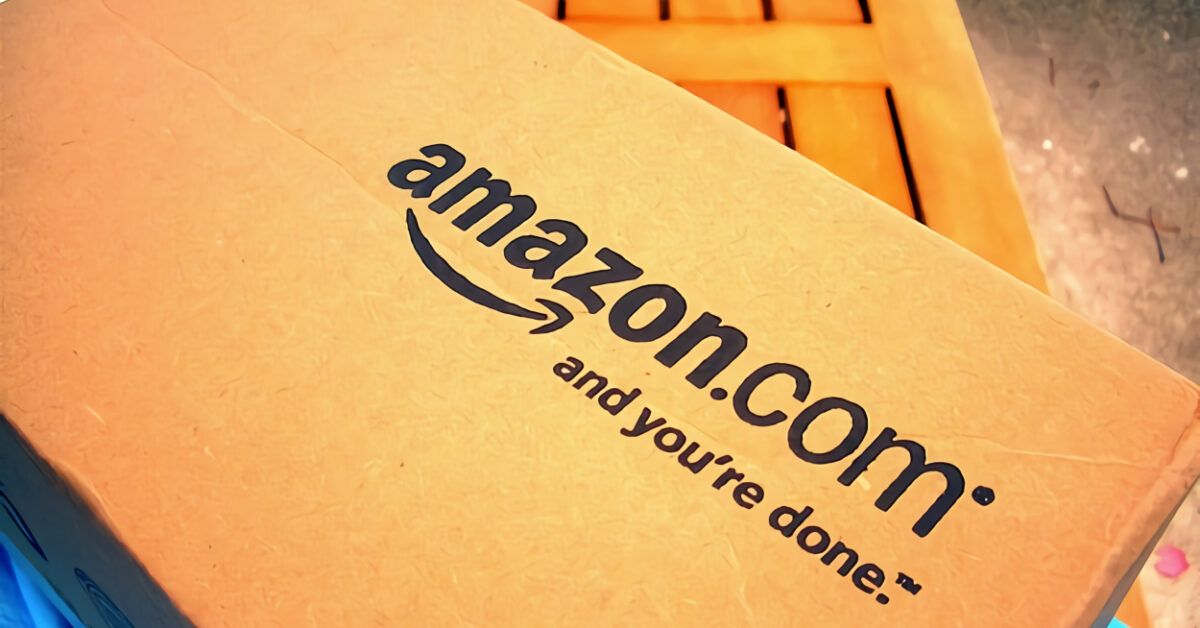This is the situation, right? Then let me tell you that you’ve arrived at just the right place, at just the right time! In the following paragraphs of this tutorial, I will explain how to register on Amazon, providing you with all the necessary instructions for creating both a personal and a business account. Additionally, you will also find the detailed procedure for accessing Amazon Seller, Amazon KDP, and Amazon Cofidis.
What do you say? Is that exactly what you wanted to know? Then let’s not delay any longer and see how to proceed. Get comfortable, take five minutes of your free time, and dedicate it to reading the following paragraphs. I assure you that following the instructions I am about to give you and trying to put them into practice, registering on Amazon will be a piece of cake. Shall we bet?
Table of Contents
- Is it free to register on Amazon?
- How to register on Amazon for purchases
- How to register on Amazon Prime
- How to register on Amazon Prime Video
- How to register on Amazon Business
- How to register on Amazon Seller
- How to register on Amazon KDP
- How to register on Amazon Cofidis
Is it free to register on Amazon?
Before diving into this tutorial and explaining in detail how to register on Amazon, it might be useful to know that creating an account to shop on the famous online shopping site, whether as a private individual or a company, is completely free.
Moreover, if you are wondering if it is possible to register on Amazon without a credit card, you’ll be pleased to know that the answer is affirmative. In fact, contrary to what many think, during the registration procedure, it is not required to associate a valid payment method with your account. All you need is a valid email address and a valid cell phone number.
Once your new Amazon account is created, you can choose whether to activate Amazon Prime, the subscription service that provides free shipping fees and next-day delivery on many products, early access to lightning deals, and access to numerous services such as Amazon Prime Video, Amazon Prime Music, and Amazon Prime Reading.
To subscribe to the service, you need to use your credit/debit card (it is also possible to activate direct debit on your bank account), and a cost of €4.99/month or €49.90/year applies (for university students, this becomes half with a 90-day free trial).
Lastly, I want to emphasize that even to register on Amazon as a seller, choosing the individual selling plan has no cost (only €0.99 per sold unit). On the other hand, activating the professional selling plan incurs a cost of €39/month + VAT (regardless of the units sold).
How to Register on Amazon for Purchases
The procedure to register on Amazon for purchases is simple and quick. All you need to do is go to the official service website or use the app for Android (available on alternative stores for devices without Google services) and iOS/iPadOS, select the option to create a new account, and fill out the registration form.
To proceed from a computer, visit the official Amazon website, click on the Account and Lists option in the top menu, and on the new page that opens, enter the email address you wish to use to create your new account and click the Continue button.
Then, on the next screen, click the Proceed to create an account button and enter the required information in the fields Your name, Password, and Verify password, then click the Verify Email button. At this point, retrieve the verification code sent to you via email, enter it in the Enter code field and click on the Create an Amazon account button to verify your identity and complete the registration.
If you prefer to proceed from smartphones and tablets, open the Amazon app, tap the Sign in securely button and, on Android, in the Welcome screen, check the Create an account option, then fill in the Name and Surname, Cell phone number or email, and Create a password fields. Then press the Verify email button, enter the code received in the appropriate text field, and complete the registration.
On iPhone, on the other hand, in the Sign in or create an account screen, type the email address you wish to use and press the Continue and Proceed to create an account buttons. Then, enter your data in the Name and Surname and Password fields, press the Verify email button, enter the 6-digit code you received via email in the Enter code field, and tap the Create an Amazon account button to complete the registration and start shopping on Amazon.
How to Register on Amazon Prime
To register on Amazon Prime, simply access the settings of your Amazon account and choose the option to activate the 30-day free trial of the service.
To proceed, go to the official Amazon website, click on the Account and Lists link, enter the details associated with your account in the Enter your cell phone number or email address fields, press the Continue button, fill out the Password field, and press the Login button to log in.
At this point, click again on the Account and Lists option, click on Prime, and in the new page that opens, click on the Subscribe and pay button to activate Amazon Prime. Now, press the Edit link next to the Gift Card wording to add a payment method to your account to purchase Amazon Prime.
Then press the Add a credit or debit card, Add a bank account or Add a BANCOMAT Pay account button and fill in the fields shown in the panel that appears on the screen. Once done, check the box next to the payment method just added, press the Continue and Subscribe to Prime and pay buttons, and wait for the payment to go through.
If you want to deactivate automatic renewal or change the billing plan, click on the Account and Lists option and press the Prime link. Now, press the Discover more plans option to change the billing plan, otherwise click on the Update, cancel, and more and End subscription links to deactivate Amazon Prime.
If you prefer to activate Amazon Prime from smartphones and tablets, you should know that you can do so using the Amazon app only on Android, following roughly the same instructions seen earlier from the computer. What you need to do is log in with your account, go to the Prime tab, and press the Subscribe now, 30 days free button. Then you need to enter a valid payment method such as a credit/debit card, a bank account, or a BANCOMAT Pay account, select the latter with a checkmark, press the Continue button, and proceed with the actual subscription.
On iPhone and iPad, however, you can achieve your goal by using the browser installed on your device (e.g., Safari) and following the instructions to activate Prime from the computer. For detailed procedures, you can check out my guide on how to subscribe to Amazon Prime.
How to Register on Amazon Prime Video
If you are wondering how to register on Amazon Prime Video, you should know that to access the video streaming service in question, it is necessary to have a “standard” Amazon account with Prime active. In fact, as mentioned in the previous lines of this guide, Prime Video is one of the services included in Amazon Prime.
To access Amazon Prime Video from a computer, visit the official service website, click on the Amazon Prime Customer? Sign in button, enter the details associated with your Amazon account in the Email address or cell phone number and Password fields, and press the Sign in button to log in.
If you do not yet have an Amazon account, you can select the Sign up and use it free for 30 days option, which allows you to create a new Amazon account and activate the Prime free trial, as I indicated in the previous lines of this tutorial.
If, on the other hand, your intention is to activate one of the channels available on Amazon Prime Video (e.g., Infinity, discovery+, Mubi, etc.), select the Subscriptions option located in the top menu, and on the new page that opens, press the Browse all button under the Subscriptions recommended for you heading. Then click on the channel of your interest and press the Subscribe now/Subscribe and watch/Subscribe and use it free for 7 days button (or similar wording) to subscribe to the channel in question.
If you prefer to proceed from smartphones and tablets, start the Amazon Prime Video app for devices Android or iPhone/iPad, enter your Amazon account details in the Email address or phone number and Amazon Password fields and tap the Sign in button (if necessary, also pass two-factor verification) to access Prime Video with your Amazon account. If you do not have one yet, select the useful option to create a new account.
Finally, even using the Amazon Prime Video app, you can activate one or more of the available paid channels. To do this, once you’ve logged into the app, press the Subscriptions tab located in the bottom center, browse the channels among those displayed under the Subscriptions recommended for you heading, and finally tap on the channel to be activated and then on the button for proceeding with its actual activation. Simple, right?
How to Register on Amazon Business
Amazon Business is a platform from Amazon dedicated to companies looking to purchase wholesale, as well as to all individuals with VAT numbers looking to obtain an invoice from Amazon.
So, if you are wondering how to register on Amazon as a company or you are a freelancer looking to register on Amazon with a VAT number, all you need to do is create a new Amazon Business account or convert an existing Amazon account. In both cases, the registration procedure is completely free.
In the first case, connect to the official Amazon Business website, click on the Create a free account button and enter or type your email address in the appropriate field (if you already have a personal Amazon account you wish to keep active, you will need to use a secondary email) and click the Continue button.
On the new screen displayed, enter the required information in the Your name, Password, and Verify password fields, press the Next step button, and after retrieving the verification code sent to you via email, enter it in the Enter code field.
Then click on the Create a new Amazon account button, enter the requested details in the Personal Information, Company Information, and Legal headquarters sections, and press the Create your business account button to create a new Amazon Business account.
If, instead, you decided to convert your personal Amazon account into a business account, press the Create a free account button, type the email address of your account, and click on the Continue with this email address button. Then press the Convert to a business account button, log in with the account in question, fill out the registration form available on the Enter your business details screen, and press the Create your business account button.
If you want to create a business account from smartphones and tablets, download and launch the Amazon Business app for Android or iOS/iPadOS, tap the Create a free account button, and follow the instructions I just provided for creating a new business account or converting an existing Amazon account from a computer.
How to Register on Amazon Seller
To register on Amazon as a seller, first, you need to register on Amazon for purchasing and then activate an Amazon Seller profile.
To proceed, connect to the official Amazon Seller website, click the Register button, and if you do not have an Amazon account yet, select the Create your Amazon account button to create one. If, on the other hand, you have already registered on the famous online shopping site, enter the details associated with your account in the Email address or cellphone number and Password fields, and press the Next button.
Now, specify your cellphone number to receive the one-time password, press the Send OTP button, and type in the code you received in the dedicated text field, then press the Continue and Start buttons.
Now answer the questions asked concerning your country of residence, the type of business (e.g., Private company, Sole proprietorship, None, I am an individual seller) in the Type of company dropdown menu and, based on the choice made, follow the on-screen instructions by entering all the required information.
For instance, if you decided to register as an individual seller, specify your first name and last name, check the box stating I confirm that my company’s location and type are correct and I understand that this information cannot be modified later, click on the Accept and continue button and enter all the required information in the Seller Information and Billing sections. Then indicate the name to give your Amazon store in the Enter your store name field and press the Start posting offers button to save the entered data.
Finally, click on the Enable two-step verification button, check the box next to one of the options available between Phone number and Authentication app to receive the verification code necessary for accessing your account: then follow the on-screen instructions to complete the activation of your seller account. To learn more, I refer you to my guide on how to sell on Amazon.
You can also register on Amazon Seller from smartphones and tablets using the app for Android or iOS/iPad. The procedure is nearly identical to what I indicated for creating a seller account from a computer.
After downloading the relevant app from your device’s store, launch it, press the Continue button (twice in succession), and select the marketplace (e.g., Italy) of your interest. After that, enter the login details associated with your Amazon account in the Email address or phone number and Amazon Password fields and tap the Sign in button to start the activation of your seller account.
If you have not yet registered on Amazon, select the Create account option and follow the on-screen instructions to create a new account and start buying and selling on Amazon.
How to Register on Amazon KDP
If you want to register on Amazon Kindle Direct Publishing, first, go to its official webpage, click on the Register on KDP button, and fill in the fields presented (e.g., Your name, Email, Password, and Verify Password) and then press the Create your KDP account button.
After that, in the next page, enter the OTP code received in the indicated email, press the Create an Amazon account and I accept buttons, and you’re done!
In case you already have an Amazon account for purchases, click on the Sign in link located at the bottom of the page or next to the Register on KDP button, and enter the access details of that account (email and password) to access this other Amazon service with the profile you usually use for purchasing or watching Prime Video.
How to Register on Amazon Cofidis
Have you decided to make a rather expensive purchase and are wondering, in this case, how to register on Cofidis of Amazon to obtain a small loan and pay in installments? Nothing could be simpler!
Once you find what you want to buy and after you’ve added it to the cart, proceed with checkout and select the Pay in installments with Cofidis option (provided that the order is eligible and between €100 and €3,000). Then, once you select installment payment, you will be redirected to the Cofidis webpage where you can proceed with the request for the credit line.
From there, choose the duration and the monthly amount you want to pay (considering that you can request 3, 5, 6, 10, 12, 18, or 24 months with a minimum installment amount of €15), then enter your tax code on the next page, fill in the Name and Surname fields, and upload the requested documents (tax code and valid driver’s license or passport).
Afterward, in the Personal Information section, ensure all your information is correct; otherwise, modify it, and proceed with the next page containing the Personal Situation section: indicate Your family situation, Your work situation, and Your living situation.
Once you have filled out and submitted the form, proceed with signing the contract, then wait for an SMS containing the OTP code sent from Cofidis: if your request has been accepted, the activation of the credit line happens in real-time.
If you have any doubts, I suggest looking at my tutorial on how Cofidis Amazon works, but also visit this Cofidis web page or contact customer support at the toll-free number 800.99.40.40, available Monday to Friday from 09:00 to 21:00 and on Saturday from 09:00 to 16:00.