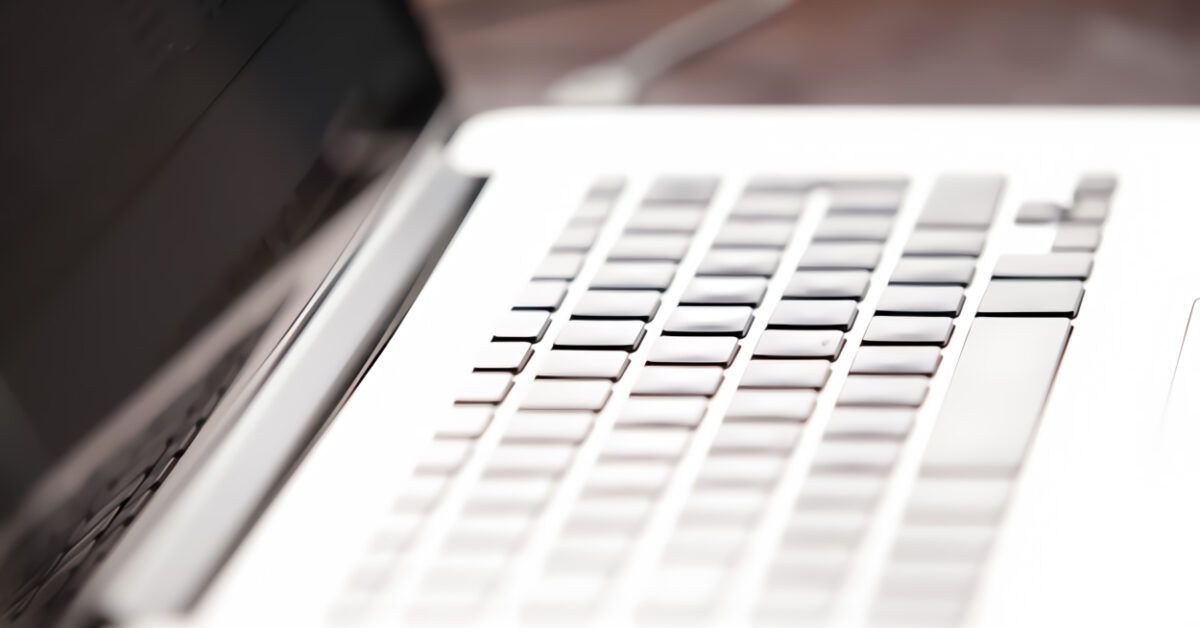SpyHunter is an antispyware program designed to remove malware from PCs running Windows and macOS. Its effectiveness is average, but what has raised eyebrows among users, especially in the past, are the program’s “behaviors.” It displayed very persistent alerts regarding the computer’s health, inducing users to purchase its paid version.
This characteristic has led to various controversies (and in some cases, even legal actions), causing some well-known antimalware software to classify SpyHunter as a potentially unwanted program, thus flagging it in their scans. I bet you, too, are here because you’ve had an unpleasant experience with SpyHunter and are now looking to remove it from your PC, right?
Allow me to help you achieve your goal: if you dedicate a few minutes of your free time, I can explain how to remove SpyHunter from your computer, both on Windows and macOS, using, if things don’t go as planned, some third-party solutions. I assure you that the procedure is much simpler than you might imagine. Happy reading and good luck with everything!
Table of Contents
How to Uninstall SpyHunter
Let’s start with the standard procedure to remove SpyHunter from the computer, beginning with the steps to uninstall the program from the relevant Windows panel.
Windows 11
If you want to remove SpyHunter from your PC equipped with Windows 11, first, click the Start button (located in the taskbar below and represented by the Windows flag) and click the Settings icon in the panel that appears on screen to access system settings.
Then, in the next panel you see, click the Apps option in the list on the left, select the Installed Apps option, and look for SpyHunter among all those listed. Once done, click on the icon with the three horizontal dots and then click on Uninstall from the context menu. Finally, click the Uninstall button that appears, and you’re almost done!
Now wait for the SpyHunter panel to open, press the Yes button to confirm your intention to uninstall the program, and click the Proceed with Uninstallation button in the pop-up to make it effective. Then, when prompted, click the Restart now button, wait for the computer to restart, and SpyHunter will no longer be installed on your PC. Simple, right?
Windows 10
The procedure to remove SpyHunter from Windows 10 is also very straightforward and somewhat similar to that of Windows 11: the first step you need to take is to click the Start button (the flag icon located in the lower left corner of the screen) and access the Settings menu by selecting the gear icon that appears in the menu displayed.
In the next window, click the Apps icon, then click on the one related to SpyHunter and the Uninstall button (twice). Then respond Yes to the prompt that appears on the screen and press the buttons OK, Proceed with the Uninstallation, and Restart now in sequence, to restart the system and delete SpyHunter from your PC.
Windows 8.x and Previous
To remove SpyHunter from a computer equipped with Windows 8.x or earlier (or even with Windows 10 and Windows 11, which still have the classic control panel), click the Start button on the taskbar, type “control panel” in the search field that appears on screen, and click on the first result displayed.
Next, select the Uninstall a Program option, which is located at the bottom left of the window that appears on screen, or if you can’t find it, search for it in the search bar located at the top right, and then select it.
In the window that will now open, locate the entry for SpyHunter, select it with the mouse, and click the Uninstall/Change button located at the top right. Follow the guided procedure displayed on screen to remove SpyHunter (which is identical to that indicated earlier for Windows 10).
In Case of Problems
If you cannot find the entry for SpyHunter among the programs on your computer or if the above procedure returns error messages, don’t worry: you can handle the situation using various means.
The first one, which I have mentioned before, is the Control Panel. If that doesn’t work either, you can try using Windows’ Safe Mode, which is useful for resolving many issues, including those related to the uninstallation of applications.
If even this solution proves ineffective, you can choose to opt for free third-party software, such as Revo Uninstaller or Geek Uninstaller, designed to “forcefully” remove programs from computers.
How to Remove SpyHunter from Mac
Do you want to remove SpyHunter from your Mac? No problem, you can easily do this on Apple computers, and again, the procedure to follow is really quick and straightforward.
First, launch the Finder by clicking the smiley face icon in the Dock, then press the Applications option located on the left panel under the Favorites section. In the folder that opens on screen, find the SpyHunter icon and drag it into the Trash located on the right side of the Dock. Done!
What? The software won’t delete and you still find it in the Applications folder of macOS? In that case, you can use third-party software capable of eliminating “difficult to delete” applications or their leftovers.
Specifically, I recommend using AppCleaner, a clean, free, and extremely intuitive solution.